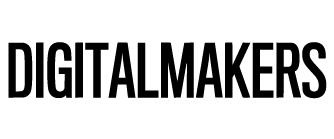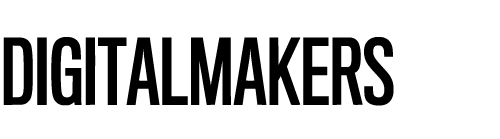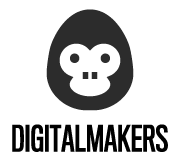Have you ever lost data due to an error in a HubSpot automation and didn’t know how to recover it? In this article, we explain how to act in case of a "disaster" and what preventive steps you can take to avoid it happening again.
If your company uses HubSpot, you’re probably familiar with one of the CRM’s most powerful tools: Workflows. These automations save time, keep records updated, and ensure data integrity, helping your CRM become the ‘single source of truth’. However, this power can backfire when workflows are not configured correctly.
HubSpot Automations
Imagine your company has three pipelines and you need to update the close date of all deals in one of them, leaving the others unchanged. You have two options:
- Bulk edit: filter all deals in one pipeline and update the "close date" property.
- Create a workflow: HubSpot offers features that bulk editing doesn’t, such as branching logic or scheduling updates for future deals.
You choose the second option to ensure correct values through branching. You set the trigger, conditions, values to write, and activate the workflow, enrolling existing deals as well. Job done.
But when you check the results, you realize that not only the deals in one pipeline were modified, but all deals in HubSpot. Panic sets in: what now? How can you restore the original values?
HubSpot doesn’t offer automatic property backups or an “undo” button. But don’t worry, there is a solution, which we’ll explain at the end of this article.
How to Avoid Errors with HubSpot Workflows?
Before explaining how to restore properties, follow these tips to prevent errors or detect them quickly:
- Use the "Test" function: simulate how the workflow will act on a record. Test with multiple examples (one that should be updated and one that shouldn’t) to ensure it works correctly.
- Check the number of enrolled records: HubSpot shows how many deals will be enrolled. If you expect 50 and it shows 150, there’s an issue with the trigger. Review the setup before executing.
- Monitor the workflow history: the “History” tab shows how workflows are executing. The earlier you detect an error, the easier it is to fix.
How to Recover Data After a Disaster?
If the issue has already occurred and you need to restore values (e.g., close dates), follow these steps:
- Go to Settings > Properties in HubSpot.
- Find the affected property and hover over it.
- Click the third options button and select “Export property history”.
You’ll get a file listing the last values for each record and their modification dates. Retrieve the values prior to the change, place them in the “close date” column, and re-import the corrected file into HubSpot.
It may seem tedious, but we recommend practicing this process even if you don’t need it now, so you’ll be ready if it happens in the future.
At Digitalmakers, we’re HubSpot experts. If you need help restoring data or configuring safe workflows, contact us and we’ll help you solve any situation.